-
September 09, 2015
From WordPress to Jekyll
After reading many articles and comments extolling the virtues of static HTML (speed, efficiency, simplicity, etc.) and being a very happy GitHub user for a while now, I decided to migrate my personal website from WordPress to Jekyll and use GitHub Pages for hosting.
After an unsuccessful attempt to use
jekyll-importwith my old database credentials, I used the export tool built into WordPress to generate an XML version of the site and ran that throughjekyll-import, but didn’t like that posts didn’t translate to Markdown. I finally ended up using Exitwp, which generated Markdown with YAML front matter. Exitwp did a reasonable job, though the amount of tweaking I had to do would have been prohibitive for anything above ~20 posts. I manually downloaded and replaced all images, tweaked YAML metadata, had to reformat all tables (originally generated with a WordPress plugin), and had to change some LaTeX syntax, but got it done in a few hours.One unexpected snag was that Kramdown, the default Markdown renderer, would not allow for GitHub-flavored syntax highlighting in fenced code blocks, e.g.,
```python print("hello world") ```This was remedied by switching over to Redcarpet, which was as simple as editing the
markdownentry in_config.yml.I’ve only made a couple visual tweaks to the default Jekyll theme so far and I’m actually quite pleased with it. So far Jekyll seems like a winner, allowing me to easily work offline in Markdown, ditch my old web host, and hopefully write more frequently!
-
August 15, 2014
Preparing SolidWorks CAD models for OpenFOAM's snappyHexMesh
This post is a quick tutorial for preparing geometry in SolidWorks for meshing with OpenFOAM’s snappyHexMesh. Note that these tips are mainly for external flows, but should generally carry over to internal geometries.
1. Clean it up
This step is common for all types of simulations. Unnecessary details should be removed from the CAD model such that the behavior can be simulated with minimal geometric complexity—use your judgement. For example, if simulating aerodynamics around a car body, bolt heads may be unnecessary. If working with an assembly, I prefer to save as single part first. Small features can then be removed, and the part can be simplified such that it is a single watertight object.
2. Get the coordinate system right
Make sure the SolidWorks model is located where you want it to be in the simulation, i.e., it is oriented properly with respect to the coordinate system of the OpenFOAM mesh. SolidWorks defines the positive z-direction normal to the front plane, whereas I prefer it normal to the top. Instead of using move/copy features, you can alternatively create a new coordinate system to select when exporting from SolidWorks.
3. Export to STL
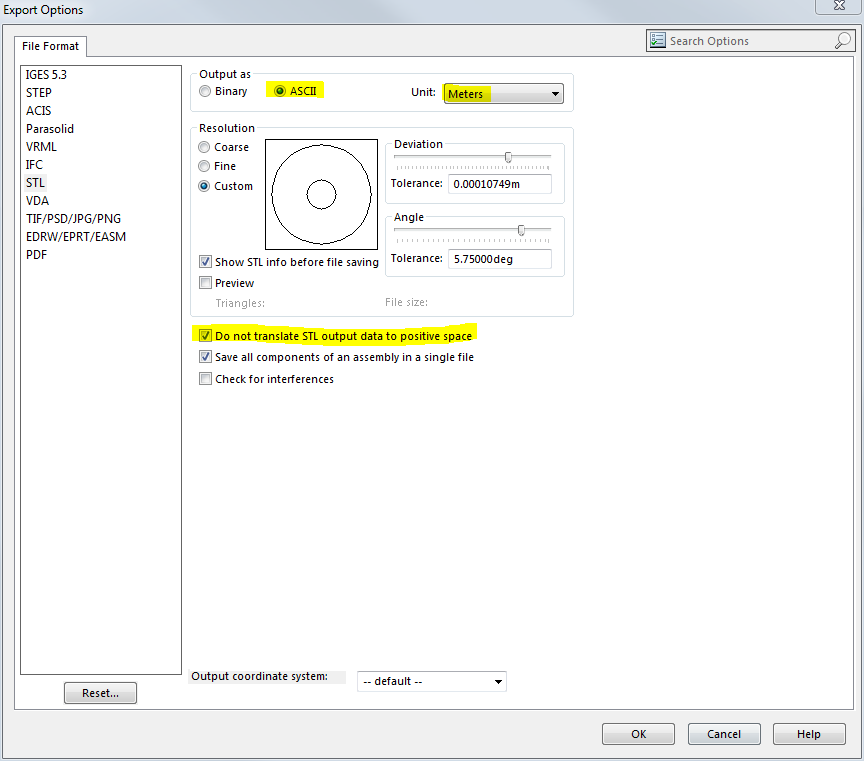
SolidWorks STL export options. Once the model is ready, select “File->Save As…” and pick “*.STL” under “Save as type:”. Next, click the options button. Make sure the option to not move the model into positive space is checked, that the units are correct (OpenFOAM works in meters), and that you are saving as an ASCII, not binary, STL. Note the capital letters SolidWorks uses in the file extension by default, and that Unix file systems are case-sensitive.
You should now have an STL compatible with snappyHexMesh, and are ready to embark on the sometimes treacherous path towards its optimal meshing settings.